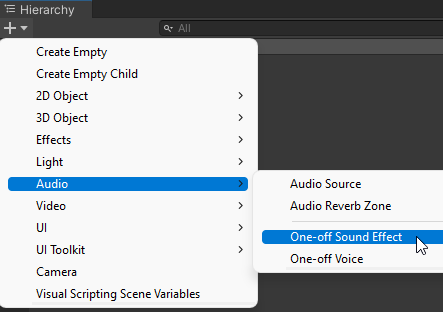Sound Effect
The SoundEffect script interfaces with an audio source to perform common tricks to create more varied sound effects. It is designed to add features to Unity's built-in AudioSource component:
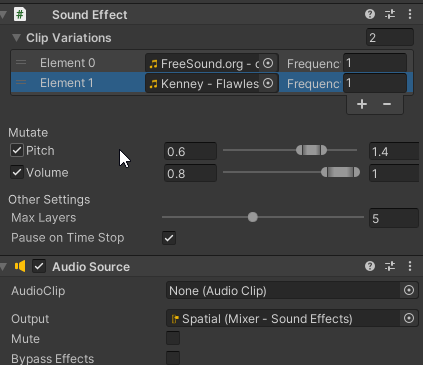
Note that an audio clip doesn't have to be added into the audio source for SoundEffect to work: the script will automatically choose a random clip from the clip variations list and set the audio source's clip. That said, if a clip has been added to the attached audio source, that will be added to the clip variations list on script awake, with a default Frequency of one. Lastly, most adjustments made to the attached audio source -- besides volume and pitch, if Mutate Volume and Mutate Pitch fields are checked, respectively -- will affect the sound played by SoundEffect, including all the overlapping sound effects generated by this script.
Using the sound effect script in code is pretty simple:
using System.Collections;
using UnityEngine;
using OmiyaGames.Audio;
public class TimeEffectsExample : MonoBehaviour
{
[SerializeField]
SoundEffect testSound;
IEnumerator Start()
{
// Setting up audio manager so the sound effect will play at the right volume
yield return AudioManager.Setup();
// Play a random clip in the clip variations list
testSound.Play();
}
}
Also, sound effect can be directly added into the hierarchy via the Create... menu, both in the hierarchy window, and right-click context menu. This method has the added benefit of setting the audio source's output to the mixer group set in the Sound Effects settings under Audio Manager's Project Settings: