String Cryptographer
String Cryptographer is an asset that encrypts and decrypts texts.
Creating the asset
To create one, simply click on the "Asset" file menu and select "Create -> Omiya Games -> String Cryptographer."
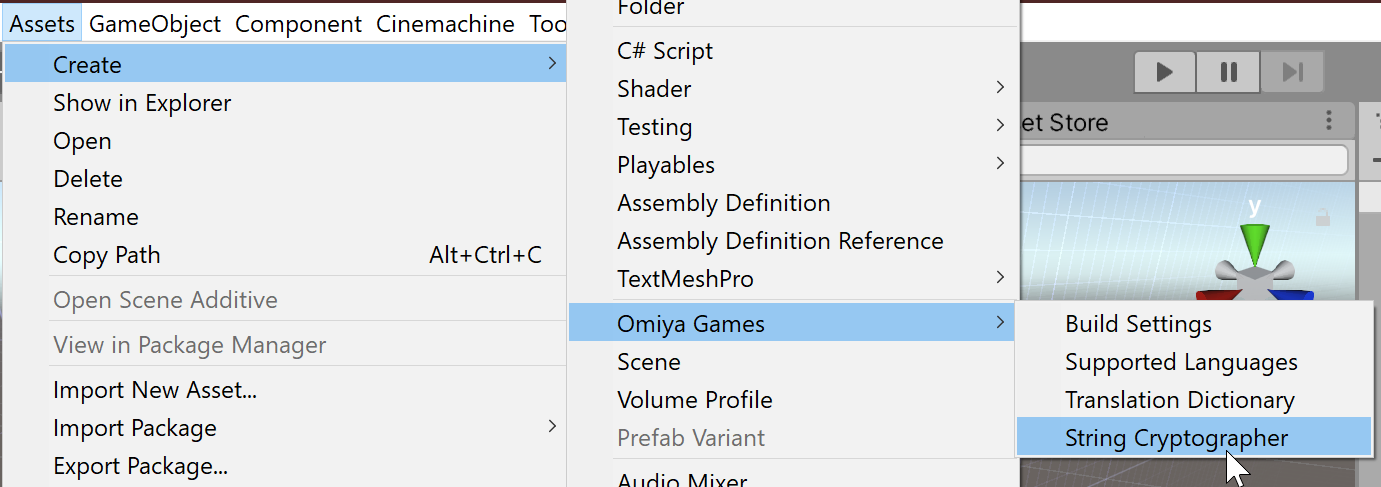
Alternatiely, one can bring up the same context menu via clicking the plus button on the upper-left hand corner of the Project window, or right-click within the Project window.
In doing so, the Project window will prompt the user to enter a file name. Rename the file to your liking, and hit enter to confirm.
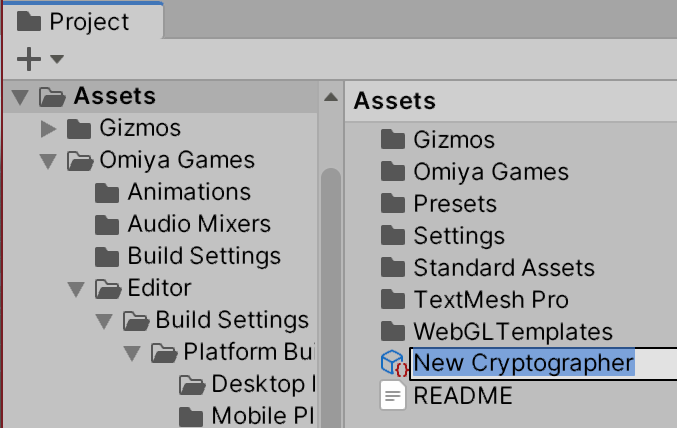
At this point, the asset is ready to use! All the fields are randomly generated, so each new String Cryptographer created should be unique.
Editing the asset
The passwords held in the file can be customized by clicking on the asset in the Project window, and making the edits in the Inspector window. Alternatively, click on "Randomize all fields" button to replace all fields with a new random string.
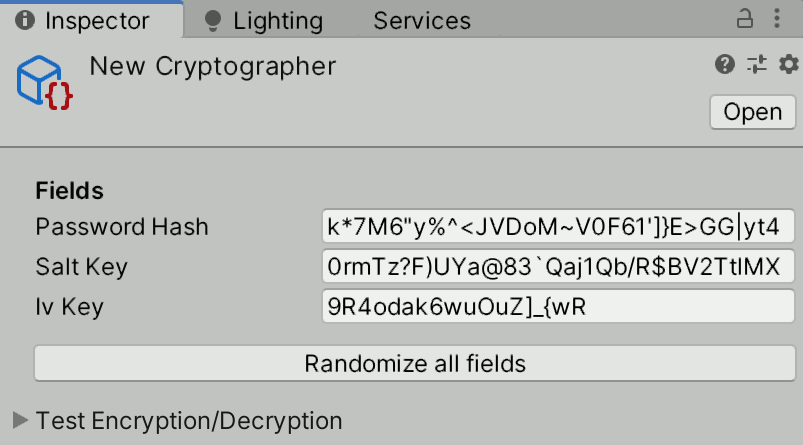
Don't forget to save the project after making edits to the file, so the changes actually gets written in the file.
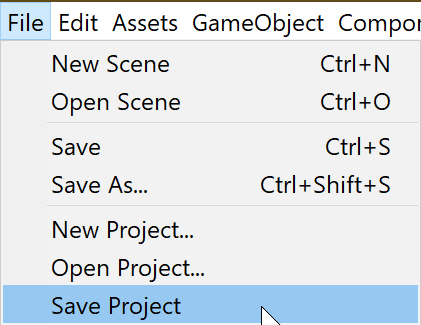
Testing the asset
The inspector provides the user a chance to test how well the String Cryptographer encrypts and decrypts in the two groups of fields at the bottom foldouts. Simply click on the Test Encryption/Decryption to expand them.
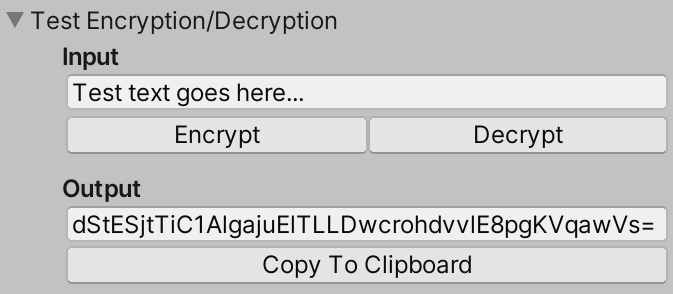
For testing encryption, simply enter your text in the input field, then click Encrypt. The output field below will contain the encrypted result. Similarly, for decryption, enter the encrypted text in the input field, then click Decrypt. Note the input text field accepts text with multiple lines as well: just hit enter to add a newline. Finally, text in the output fields is read-only: one can highlight and copy the text (e.g. by tapping ctrl+V on Windows and Linux OS), or simply click the Copy to Clipboard button to do the same thing.
Using the asset in a script
Utilizing String Cryptographer in scripts is incredibly easy. Once simply needs to add a member variable exposed to the inspector to start utilizing the asset:
using UnityEngine;
// Don't forget to add this "using" to support StringCryptographer
using OmiyaGames.Cryptography;
public class SampleStringCryptographer : MonoBehaviour
{
// [SerializeField] Exposes private variables to the inspector
[SerializeField]
private StringCryptographer encrypter;
Remember to, after attaching this script to a GameObject, drag-and-drop a String Cryptographer asset to the inspector field.
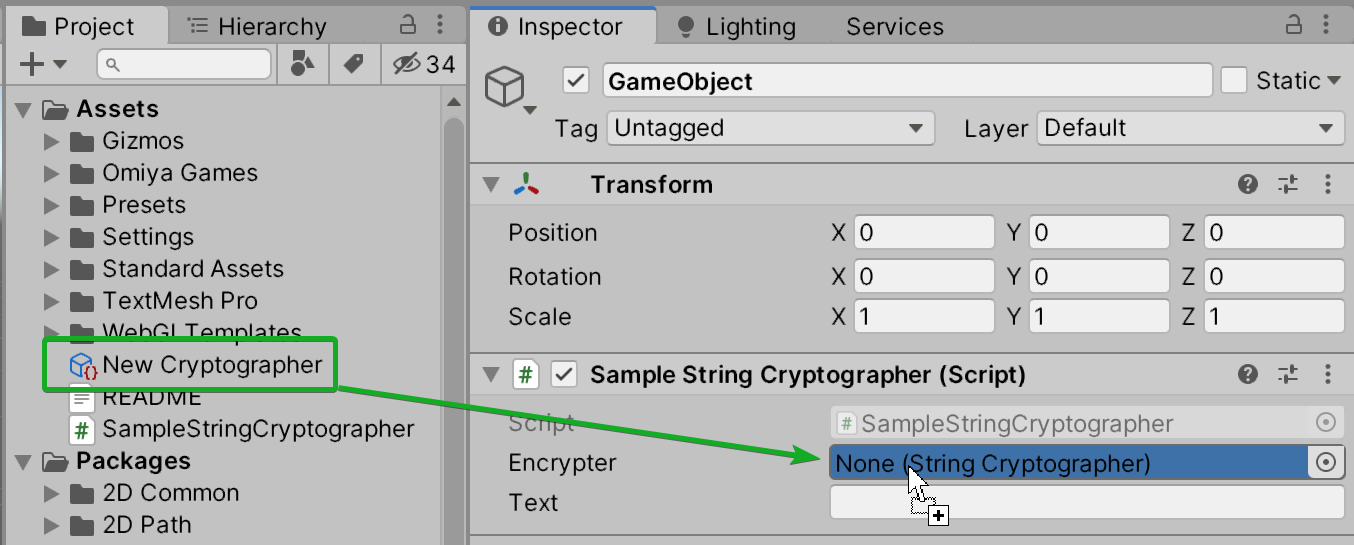
From there, to encrypt a string, simply use the Encrypt(string) method:
// Encrypt the text
string encryptedText = encrypter.Encrypt(text);
// Print on the console
Debug.Log(text + " encrypted is: " + encryptedText);
And of course, to decrypt an encrypted string, simply use the Decrypt(string) method:
// Decrypt the text
string decryptedText = encrypter.Decrypt(encryptedText);
// Print on the console
Debug.Log(encryptedText + " decrypted is: " + decryptedText);
Full example below:
using UnityEngine;
// Don't forget to add this "using" to support StringCryptographer
using OmiyaGames.Cryptography;
public class SampleStringCryptographer : MonoBehaviour
{
// [SerializeField] Exposes private variables to the inspector
[SerializeField]
private StringCryptographer encrypter;
[SerializeField]
private string text;
// Start is called before the first frame update
void Start()
{
// Encrypt the text
string encryptedText = encrypter.Encrypt(text);
// Print on the console
Debug.Log(text + " encrypted is: " + encryptedText);
// Decrypt the text
string decryptedText = encrypter.Decrypt(encryptedText);
// Print on the console
Debug.Log(encryptedText + " decrypted is: " + decryptedText);
}
}
As String Cryptographer is a ScriptableObject, it can be constructed within a script as well:
readonly StringCryptographer encrypter = new StringCryptographer("Password123 - Also my briefcase code...", "Salt key", "IV Key");
// Encrypt the text
string encryptedText = encrypter.Encrypt("Text to encrypt and decrypt");
// Print on the console
Debug.Log(text + " encrypted is: " + encryptedText);
// Decrypt the text
string decryptedText = encrypter.Decrypt(encryptedText);
// Print on the console
Debug.Log(encryptedText + " decrypted is: " + decryptedText);