Customizing Documentation
This part of the manual pertains to the following folders and files:
<root>
├── Documentation~
| ├── index.md
| ├── Doxyfile
| ├── docfx.json
| ├── toc.yml
| ├── filterConfig.yml
| ├── manual
| | ├── toc.yml
| | ├── structure.md
| | ├── customizeDocumentation.md
| | ├── customizePackage.md
| | ├── customizeSamples.md
| | └── README.md
| └── resources
| ├── preview.png
| └── README.md
└── .github
└── workflows
└── documentation.yml
Despite Unity's recommendation, technically the folders and files in this entire section are optional. That said, this project aims to take advantage of two things:
- Automate generating documentation through Github Actions, DocFX, and C# comments, and
- Hide the documentation from Unity Project window's view, by using a trailing
~in the folder name.
This section covers how to update these files to generate the documentations to your own liking. Note that the source for most of this information comes from the open-source DocFX for Unity project.
Github Action Support
Files in the .github folder are intended for Github-specific features, including automation features under workflows folder. Obviously, if the repo is not hosted on Github, or the developer does not plan to take advantage of some of these features, this folder and its content may be safely deleted.
Naturally, the Github Actions held in the workflows folder needs a little setup for them to work. The following sections will cover each one, what they do, and what preparations the developer needs to make. If similar alternatives exists for other Git repository hosts, this document will do its best to list them.
.github/workflows/documentation.yml
The documentation.yml file automates generating documentation using DocFX. The full documentation on what each field means is available on Github's website, but this section will only cover a small part of the file.
if: lines
To prevent this action from running on every repository that copies or forks this template, an if line and conditional is added at two jobs in documentation.yml, and look like this:
if: # Adding if-statement to prevent this job from running on packages using this template.
# If you want to run this documentation job, just take out the if-field and value below.
github.repository == 'OmiyaGames/template-unity-package'
As the comments imply, if the developer wants Github to automatically generate their documentation, they should remove these lines.
name: Build line
The Build line is probably where most developers would be most interested in:
- name: Build
run: |
cp README.md Documentation~/index.md
cp CHANGELOG.md Documentation~/manual/changelog.md
docfx Documentation~/docfx.json
The run string describes the Batch commands that gets run in a windows VM. As one can see, the above line copies README.md file into Documentation~/index.md, and CHANGELOG.md file into Documentation~/manual/changelog.md. Finally, it runs the docfx command at the last line to generate the documentation. This multiline string can be updated to copy or change other documentation files. For example, the developer may opt to draft their own homepage instead of copying README.md file from the package. In that case, simply do the following:
- Create the file,
Documentation~/index.md, and fill it with the desired content. - Edit
.github/workflows/documentation.ymlwith thename: Buildline reading as: ```yaml- name: Build run: | cp CHANGELOG.md Documentation~/manual/changelog.md docfx Documentation~/docfx.json ```
- (Optional) Remove the line,
Documentation~/index.*from.gitignoreso that changes inDocumentation~/index.mdwill be properly tracked.
After this line is updated to the developer's satisfaction, the repository must be configured to provide the Github access to the repo itself.
Creating Secret Access Key
To give Github Actions access to the package's repository, a private key must be created and shared (this key is used user/organization-wide.) If one hasn't been created yet, follow the instructions below.
- If the developer hasn't done this step already, go to "Settings -> Developer Settings -> Personal access token," and generate a new token with full access to
repo. Don't forget to copy the secret key printed on the new entry in a safe location.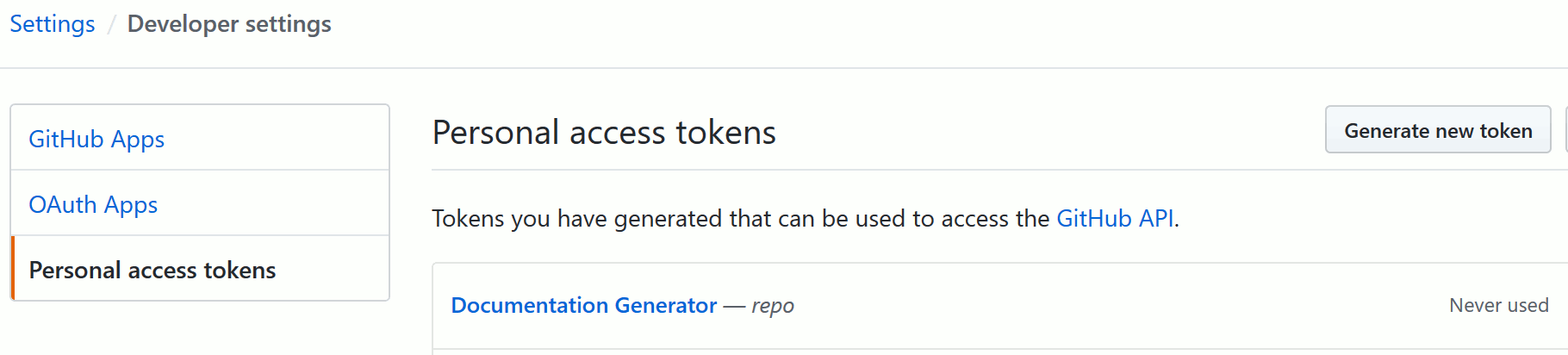
- Return to the Github repository, then go to "Settings -> Secrets," and add the generated key into the list. Remember to name this key as,
AccessToken.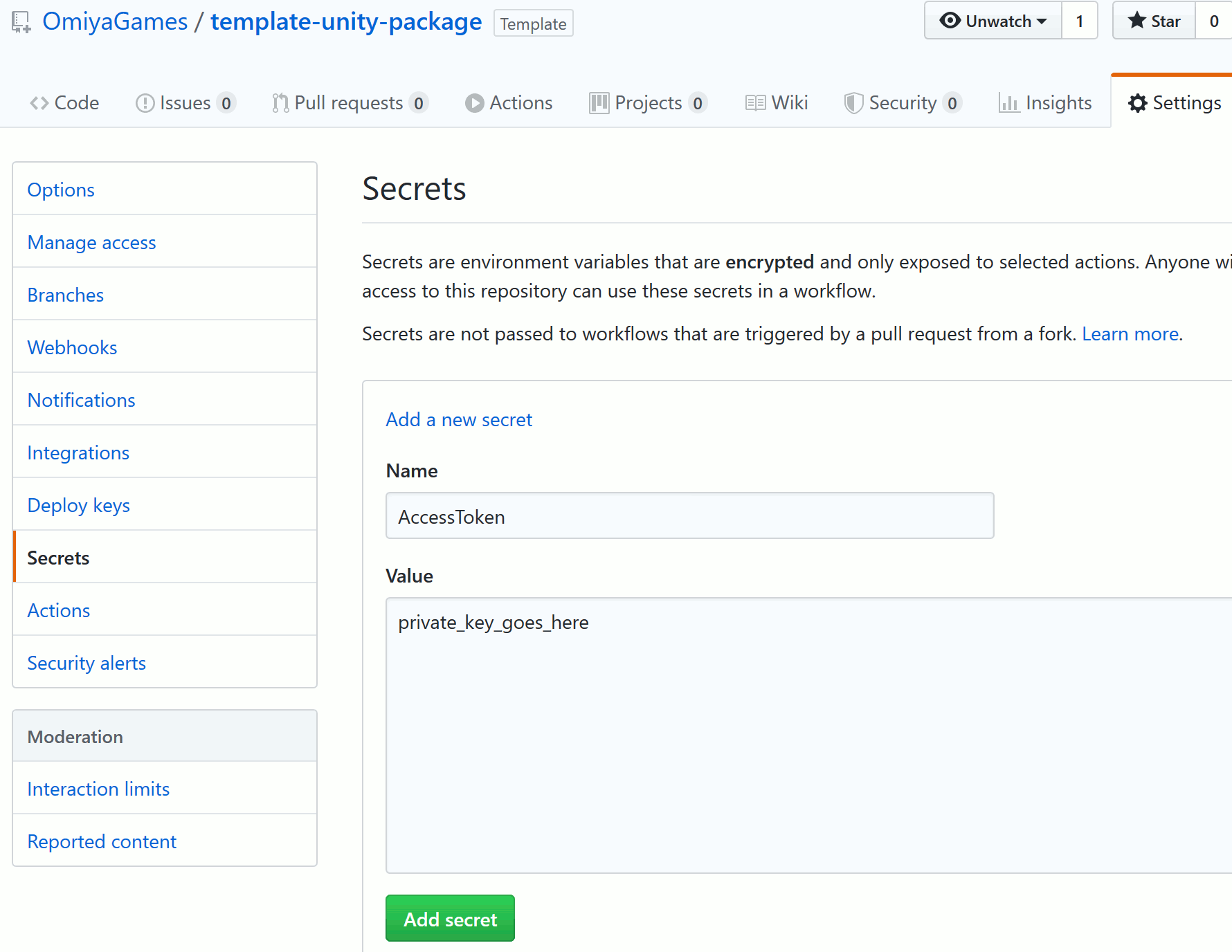
Once a key is available, each project simply needs to configure their project to point to the generated documentation:
- Push the repository to the master branch to deploy the automated commands, then wait until the command finished (the orange dot next to the commit hash will change to a green checkmark.)
- Click on
Settingsbelow the project's name (marked as #1 in the screenshot below), thenPageson the left sidebar (#2.) - Click on
Branch: Noneto expand its selection (#3.) Observe thatgh-pagesshould now be selectable. Click ongh-pages(#4.) - Click the
Savebutton. This may take a while; wait until the notification above the controls turn into a green checkmark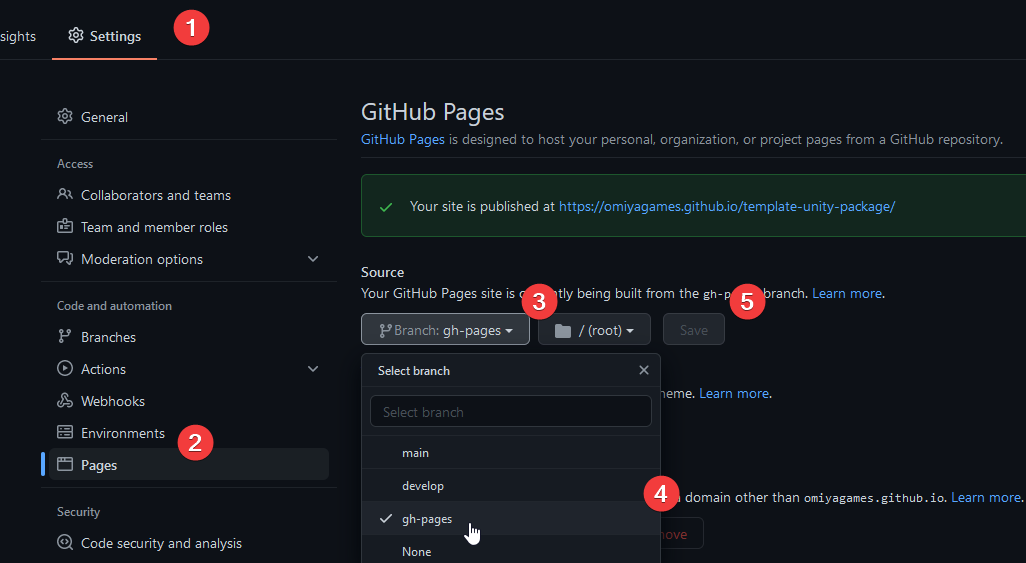
For more information, check the Github Pages Deploy Action documentation.
DocFX Support
DocFX allows generating documentation from Markdown files and comments in C# scripts. This project configures DocFX to generate a website with a similar layout as Unity's own packages: a documentation split between "Manual," generated from Markdown files in the manual folder, and "Scripting API," generated from comments in C# scripts. To customize the generated site, especially the Manual, the following files and folders should be reviewed:
Documentation~/docfx.json
docfx.json is a JSON file containing the configuration for the generator to read. This portion of this manual will only concern itself with fields a package developer will likely want to edit, but for the full documentation on this file, do check out DocFX's documentation on it. It provides extra information, such as how to edit the theme of the generated website.
There are two fields the developer will probably want to edit:
globalMetadata
globalMetadata refers to this part in the docfx.json files:
"globalMetadata": {
"_appTitle": "Template Unity Package documentation",
"_appFooter": "Copyright © 2019-2022 Omiya Games",
"_enableSearch": true
},
As one can probably guess from the object's key names, the value under _appTitle is printed at the top of the website, and the value under _appFooter is printed at the bottom as a footer. It's obviously recommended to change these values to what matches with the developer's package name and company respectively.
sitemap
sitemap refers to this part in the docfx.json files:
"sitemap":
{
"baseUrl": "https://omiyagames.github.io/template-unity-package/",
...
},
While this field has many keys, changing the baseUrl is important because it siginifies to the sitemap generator what the base URL for the generated site is going to be. Obviously, this should be changed to the URL your documentation is going to be generated in (e.g. for Github, https://<username>.github.io/<repo-name>/). Note the trailing / is necessary.
Documentation~/filterConfig.yml
filterConfig.yml is a YAML file DocFX uses to filter in or out C# code to generate the "Scripting API" portion of the documentation. The full documentation on this file is available here. The part that the package developer needs to change is the list of regular expressions that is used to match C# scripts defined under certain namespaces. As one can see below, by default, the template package filters in OmiyaGames.Template, OmiyaGames.Template.Editor, or global namespace.
- include:
# Taro Omiya: Updated namespace for this template
# Including the OmiyaGames.Template namespace
uidRegex: ^OmiyaGames\.Template$
type: Namespace
- include:
# Taro Omiya: Updated namespace for this template
# Including the OmiyaGames.Template.Editor namespace
uidRegex: ^OmiyaGames\.Template\.Editor$
type: Namespace
- include:
uidRegex: ^Global
type: Namespace
The developer should change ^OmiyaGames\.Template$ and ^OmiyaGames\.Template\.Editor$ to match their scripts' namespaces, perhaps even remove some include list items if not necessary. Since these are regular expressions, wildcards like * may be used.
Documentation~/index.md
index.md is the Markdown file DocFX uses to generate the homepage of the documentation. Obviously, the package developer should edit it to introduce the reader to their package. Alternatively, one may also chose to delete this file, and edit .github/workflows/documentation.yml to copy the package's README.md to Documentation~/index.md automatically instead.
Files in Documentation~/manual/
As the README.md file under this folder mentions, the manual folder is where the package developer can create a number of markdown files to add under the "Manual" portion of the documentation. Obviously, it's recommended for the developer to delete all the files ending in *.md, and replace them with their own Markdown files to describe how to use their package. If the Markdown file needs to reference a media file, such as images, they can be added into the Documentation~/resources/, which is detailed later. Once the documentation is finished, the table of contents file must be updated, which leads us to...
Documentation~/manual/toc.yml
toc.yml is the table of contents YAML file that supports formatting that looks like this:
- name: Customizing Package
items:
- name: Package Structure
href: structure.md
- name: Customizing Package Files
href: customizePackage.md
- name: Adding Source Code and Assets
href: customizeSource.md
- name: Adding Importable Assets
href: customizeSamples.md
- name: Customizing Documentation
href: customizeDocumentation.md
- name: Change Log
href: changelog.md
As demonstrated in the example above, DocFX table of contents support multiple hierarchies through the items field. Other than that, name field is the displayed text as a bullet point, while href is either a URL to another website, or a path to a markdown file local to the toc.yml file. The full documentation on this file is available here.
Obviously, once the manual documentation is updated, this file should be updated as well to indicate which markdown files should be read to generate the manual.
Files in Documentation~/resources/
resources is a folder the developer can add media files to, to better enhance their manual Markdown files with images and so forth. Obviously, the entire content of this folder can be deleted and replaced with what's necessary for the documentation's "Manual."
Doxygen Support
Apart from DocFX, the Documentation~ folder also contains a Doxyfile that, with only a few edits, can be used by Doxygen to generate documentation from the C# scripts in the package.
Documentation~/Doxyfile
Doxyfile is a massive text file containing configuration settings for Doxygen's Doxywizard, which then reads the comments from the package's C# scripts and generated a website. This section will cover only a few fields to update as bare-minimum setup, but the full documentation is available here.
PROJECT_NAME
The PROJECT_NAME field is what gets displayed on the top of the generated webpage:
PROJECT_NAME = "Omiya Games - Template Unity Package"
Obviously, the value of this field should be changed to the package's name.
PROJECT_NUMBER
The PROJECT_NUMBER field is the identifier of the project.
PROJECT_NUMBER = com.omiyagames.template
The value of this field should be changed to the unique identifier of the package (e.g. the name field in package.json).
PROJECT_BRIEF
Latly, the PROJECT_BRIEF field refers to the subtitles appearing below the PROJECT_NAME.
PROJECT_BRIEF = "Just a template, acting as a useful starting point to develop a Unity package."
Naturally, this value should be changed to a brief description of the package.